How to Adjust Skin Tones in Lightroom Mobile?
Adjust the skin tones in Lightroom Mobile takes only 1 minute and it’s so easy!
- 1. How to correct Orange Skin Tones?
- 2. How Make your Skin Tone Look Tan?
- 3. How to create Brown / Darker Skin Tones?
- 4. How to achieve Golden Skin Tones?
How to Correct Orange Skin Tones?
Sometimes our skin tone looks a bit too orange in the photos but no worries, I’ll teach you how to adjust it in just a few seconds:
Open Lightroom Mobile App. Tap on ‘color’ then ‘mix’ and select the orange color, begin to lower the saturation. (As you can see just with bringing down the saturation of the orange color, the differnce its already noticeable)
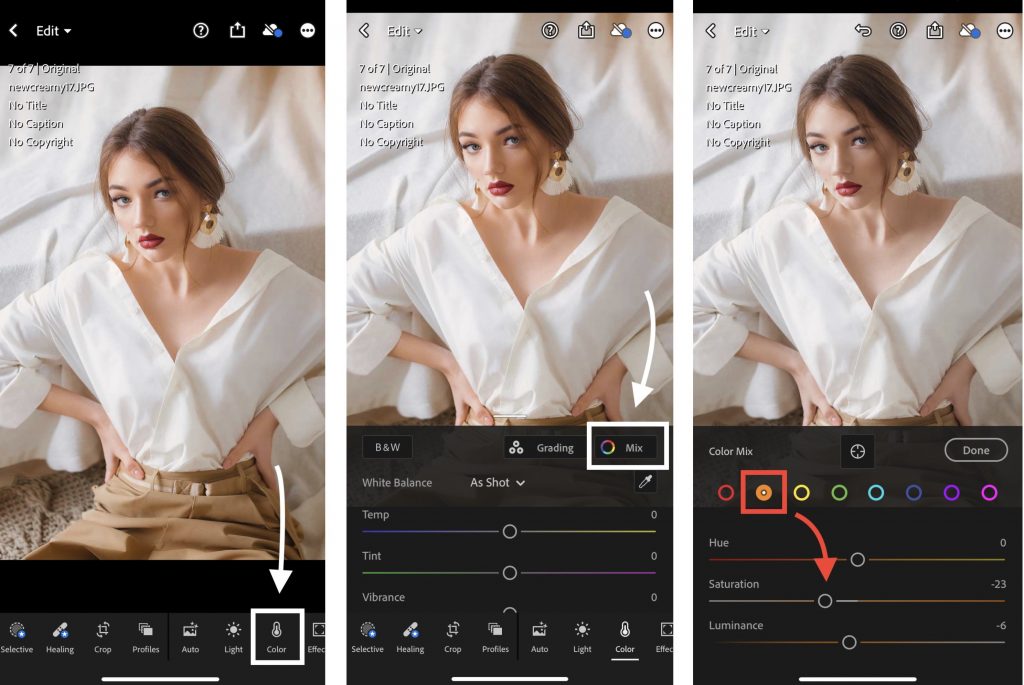
You can also try to lower the saturation of the yellow and red colors. (Don’t lower the saturation too much, because your skin will look grey)
Another ways to Adjust orange skin tone:
1. Correct the Vibrance of your photo
Tap ‘Color’ and lower the ‘Vibrance’ a little bit
2. Color Temperature
If your skin looks too warm, lower the temperature to the colder side, just a little bit.
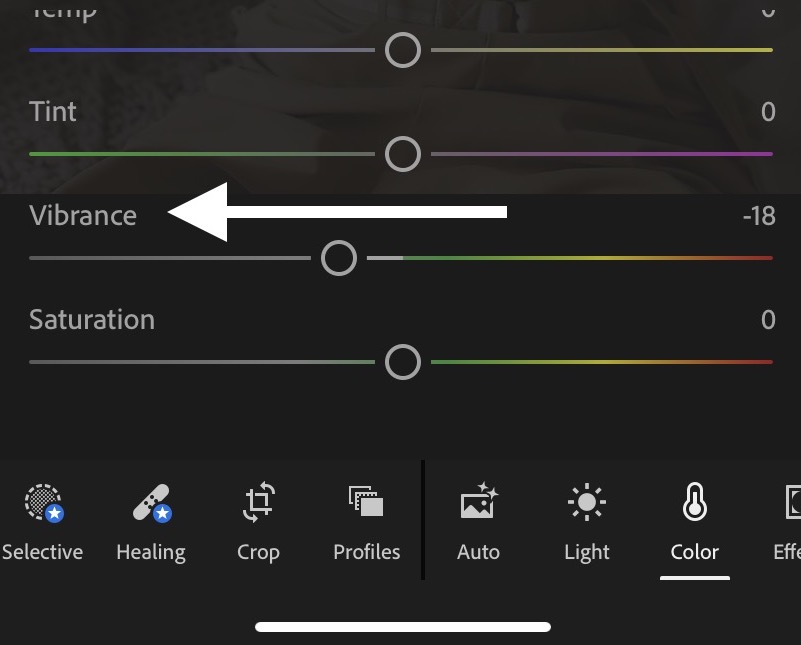
TIP: Change the Tones of your Skin
If you want to make your skin a bit more “golden” or more “pink” use the Hue Slider of the orange color and slide to the right or to the left, to have the result that you like the most.
How to Make your skin Tanned ?
(Presets that will make your skin tanned in just one click: Suntan and Paradise )
To create a beautiful tan skin fast and easy, tap ‘color’ and select the orange color, lower the luminance to automatically darker your skin.
Also try with Yellow and Red Colors to lower the luminance.
Tap on ‘Light’ and Bring Down the Highlights and the Whites.
To your preference you can add a warm touch by adjusting the temperature, and in the tint slider, move to more pink tone just a little bit.
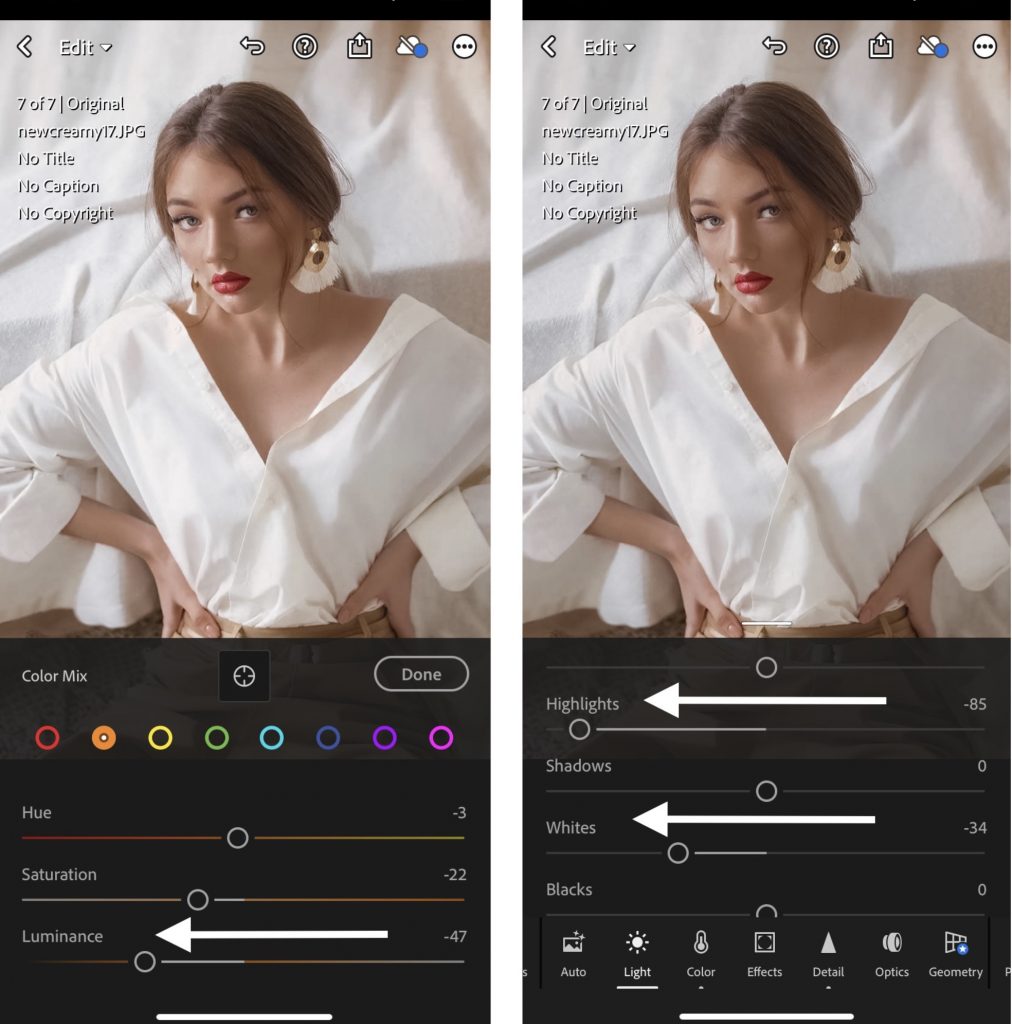
How to make BROWN Skin Tone?
To achieve that Chocolate / Brown Tones, the steps are almost the same as creating a tanned skin.
Bring down the saturation and the luminance of the orange and yellow, try also with the red color
Tap on Light and lower the Highlights and the Whites. Adjust the temperature by adding more warmth
TIP: maybe your picture looks like a bit pixelated after lowering the luminance too much to get the brown tan skin tone.
To fix it tap on Detail, scroll down and select Color Noise Reduction and bring it up, it will soften your skin a little bit.
How to get Warm Golden Skin Tones?
Our Golden Honey Preset makes your photos Warm & with Golden Touches, but without over saturating the yellows✨
1. Select the orange color and bring it up a little bit to achieve that golden skin
2. Bring up the temperature, until you’ll see it’s enough for your liking.
(Don’t forget that if the skin looks oversaturated low the saturation of the orange color)
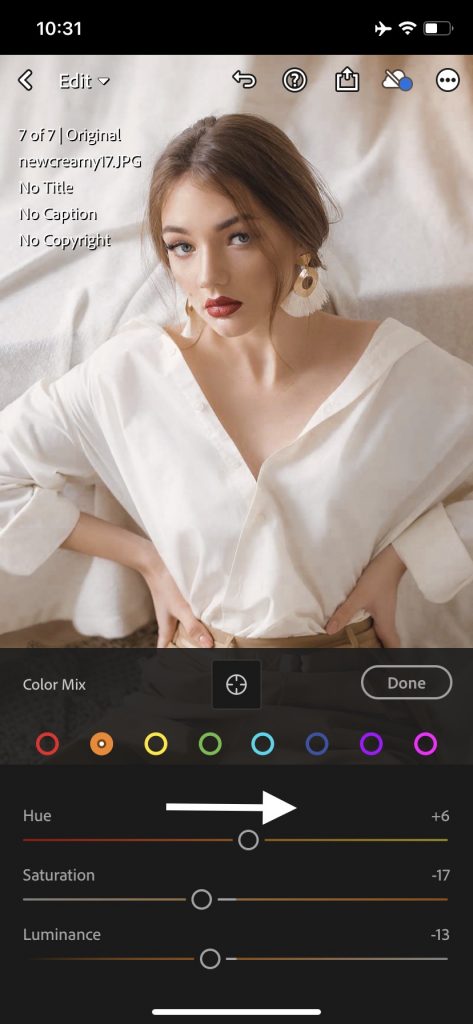
Or instead of adjust the temperature that changes your entire photo, you can use the Gradient, it will only change the highlights or/and the shadows of your image.
1. Tap Color then Gradient.
2. Choose a shade between yellow and orange to create that golden skin tone.
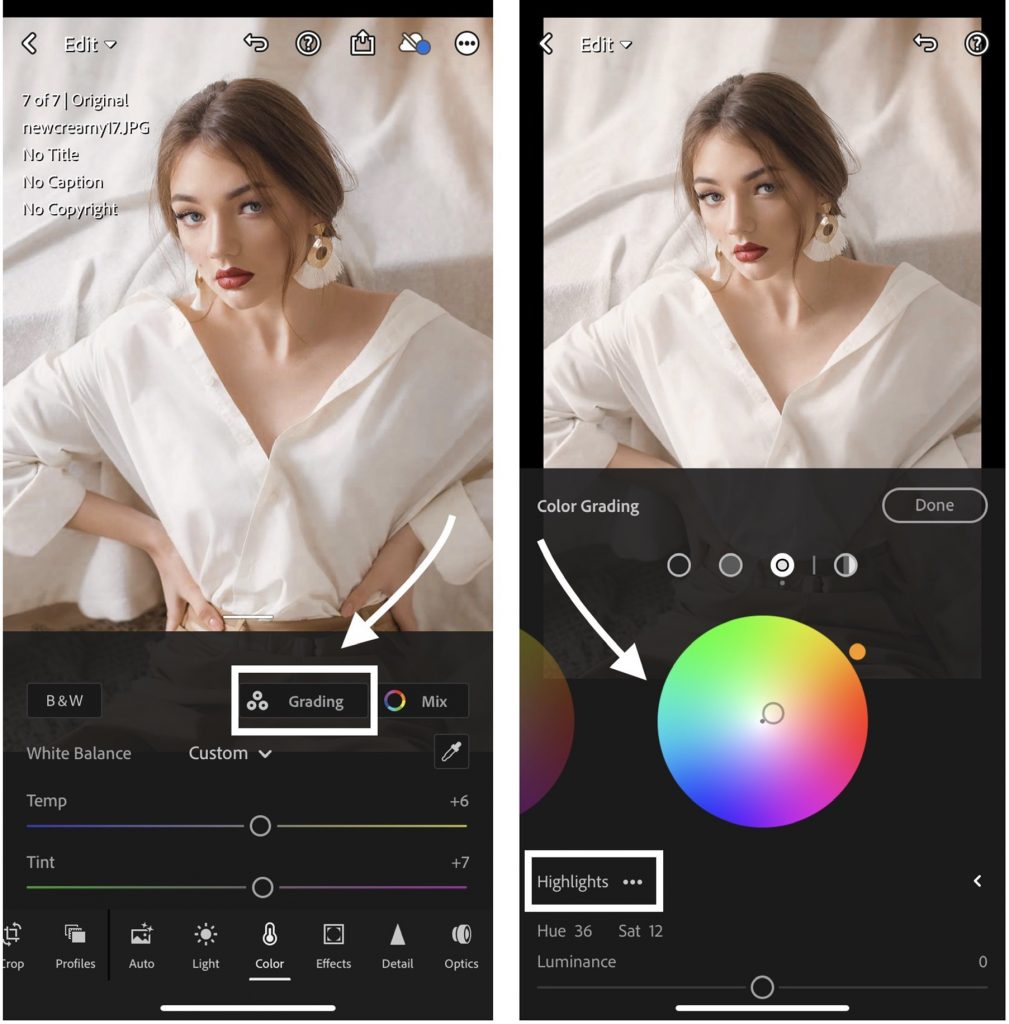
Enjoy Editing!❤️

